Publisher is a tool to create mobile apps. It runs on Mac OS X and allows you to create apps for iPhone and iPad without technical knowledge or writing code.
Its user interface was designed to be simple and easy to use. You can add a new module (eg WordPress, YouTube, Twitter or Contact) in one click, configure it with your settings, choose the layout, colors and graphics. With TapPublisher, you can see on your Mac, an high fidelity graphic preview of the result.
You can also test at any time your app live on your iPhone or iPad using TapPlayer, our companion app.
Once your app is finished and you are satisfied, you can publish it on the AppStore with your iTunesConnect account or using our publish service.
Let us now see in detail the TapPublisher Interface.

As you can see the interface is composed of three distinct parts.
On the left part, you find the list of modules in your app, with its icon and title. The first module in the list is the main menu of your app. You can add as many modules as you like and of course remove those that do not interest you any more. You can also change the order of modules with a simple Drag & Drop.

In the center part, whatever the selected model you will find its configuration inspector. This is where you enter the different settings for each module. Depending on the modules, you can also choose the layout. For example, if you have chosen the RSS module that displays the news of your blog, you can choose between several types of list view.
In the case of Menu module, you can choose between 5 different types of menu (TabBar, List, Buttons, SideBar standard or frozen effect).

On the right part, you find a preview of your app. For each module, you see a rendering of the final result of what you will get on your iPhone or iPad. Don"t panic, this is not an iPhone simulator, it is just a graphic rendering, there is no possible interactions. Using this preview, you can test different layouts, different colors, different icons in a very simple way.
Now, let see what's in the window toolbar and more specifically to the Publish and Test on device .
As the button's name suggests, Test on device , this feature allows you to test your app on your iPhone. For this you need to download TapPlayer on your iPhone. You can find it here on the AppStore.
By clicking on the Test on device button, you'll see an interface asking you a Login and a Password . These settings must match your account at our website.
If you still didn't create an account, you can do it at this at this address . This account is very important because it allows you to test your app on TapPlayer and manage published apps on the AppStore.

Once you are authenticated, TapPublisher will send your project (configuration files, icons, images, etc) on our cloud service. Once the upload is completed, you will be able to test your newly created app (or update) on your iPhone.
TapPlayer configuration is done using the same account credentials. You will then appear listing your apps. To refresh this list, simply perform a "Pull to refresh". To test an app, you must first download it. TapPlayer informs you if an app is updated or if there is a newer version on our cloud service and if you can launch it. Just tap Open to launch your app and magically, the app that you just created on your Mac with a few clicks, runs on your iPhone.
Quick tip: if you want to quit the app you're testing, you just shake your iPhone or iPad to return to the main apps list.

Of course, with TapPublisher you can edit and modify your app as many times as you like and test it in TapPlayer. You can improve it, add new modules, test different layouts, different colours.
Once you're satisfied, you can publish your app on the AppStore. The Publish button will let you perform this operation. For more information about this operation, you should read this page Publish your app on the AppStore as there are several options and enter some information before arriving on the AppStore.
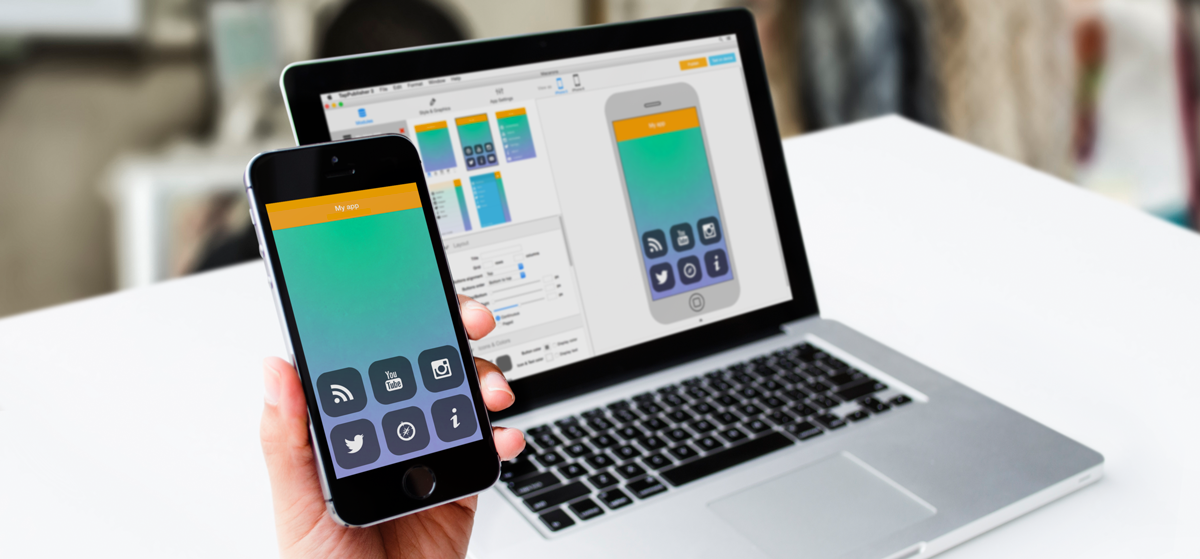
0 comments
For adding comment please Sign in, or Sign up.